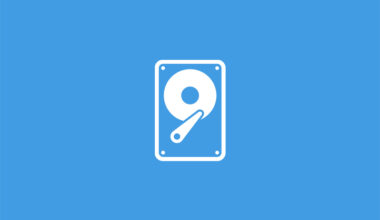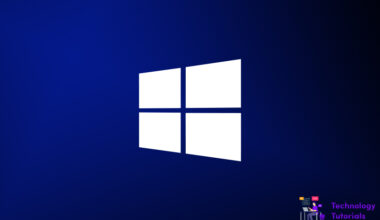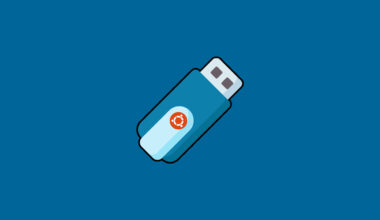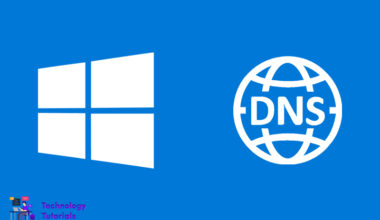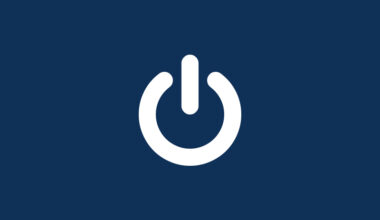Windows drivers are the important software to run Windows pc properly without the drivers you Windows pc may cause problems like audio problem, Wi-Fi problem and more.
To run Windows properly without any problems you need to update your Windows drivers regularly. In Windows 10 driver updates comes with Windows 10 updates so it will be automatically downloaded and installed along with Windows 10 updates.
If any updates came to your Windows 10 pc it will be updated automatically with updated Windows drivers when your Windows 10 pc connects to the internet. If you paused Windows 10 updates on your pc, manually check the Windows 10 updates.
If you’re facing any problems based on audio, USB, camera or anything on your Windows 10 pc you need to update your Windows 10 drivers.
In this article we are going to see how to update the Windows drivers on your Windows 10 PC.
Update Windows Drivers Windows 10 updates:
Step 1: On the left bottom click the Start logo
Step 2: In the start panel click the Settings icon
Step 3: Click Update and Security now you will see the Windows Update tab.
Step 4: Click Check for updates
Step 5: If you have any updates Download and Install the update.
Step 6: after installing the Windows 10 latest update restart your Windows 10 PC.
After the restart your Windows 10 PC will work properly.
No updates for Windows 10?:
If you not having updates for your Windows 10 PC, you have to check the windows 10 optional update. Let’s see the steps now.
Step 1: On the left bottom click the Start logo
Step 2: In the start panel click the Settings icon
Step 3: Click Update and Security now you will see the Windows Update tab.
Step 4: Click View optional updates
Step 5: Click Download and Install the Updates
Step 6: Restart your Windows 10 pc
After the restart your Windows 10 pc will works fine.
Conclusion:
Successfully we have updated Windows drivers on your Windows 10 pc. In this tutorial we have learned how to update Windows drivers on Windows 10 PC.
Next Article: How to Make a USB Drive as a Bootable Drive