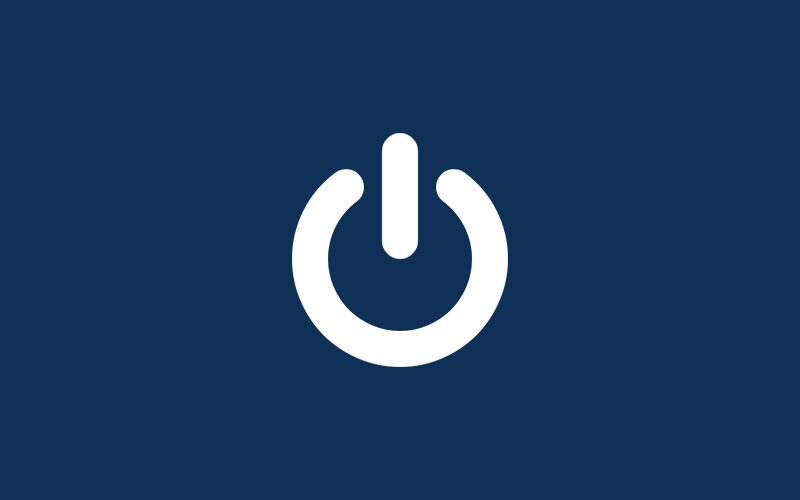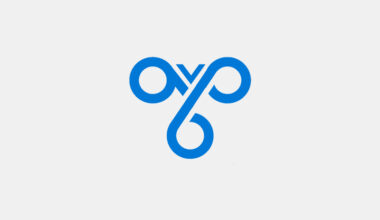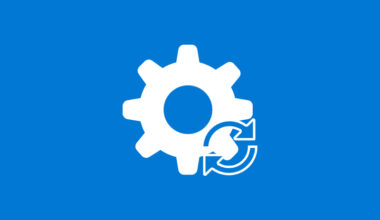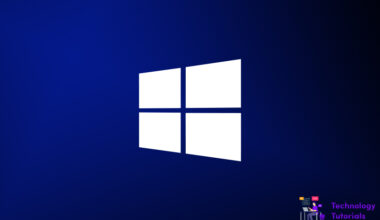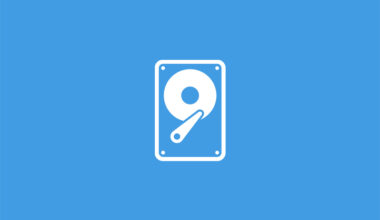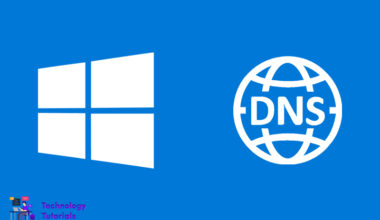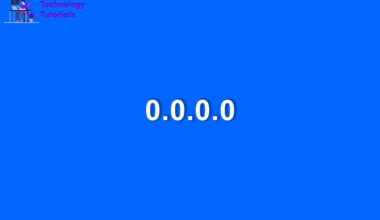To shut down a Windows 10 computer mostly we are using one or two methods but there are many ways are there to shut down your Windows 10 computer. How to shut down Windows 10 computer with different methods. Let start the Windows 10 shutdown tutorial.
Types of method:
- Start Menu
- Power User Menu
- Shortcut key
- Sign In Screen
- Run Command
- Command Prompt
- PowerShell
- Windows Security Options Screen
Shut down Windows 10 using Start Menu:
To shut down your Windows 10 using the start menu press the Start icon on your keyboard or click the Start icon in the screen the start menu will open then click the power button and then click shut down.
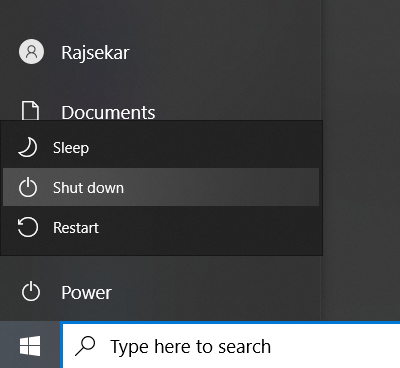
Shut down Windows 10 using power user menu:
To shut down your Windows 10 computer using power user menu right click on Start icon on your screen the power user menu will open hover your cursor on Shut down or sign out option then click shut down.
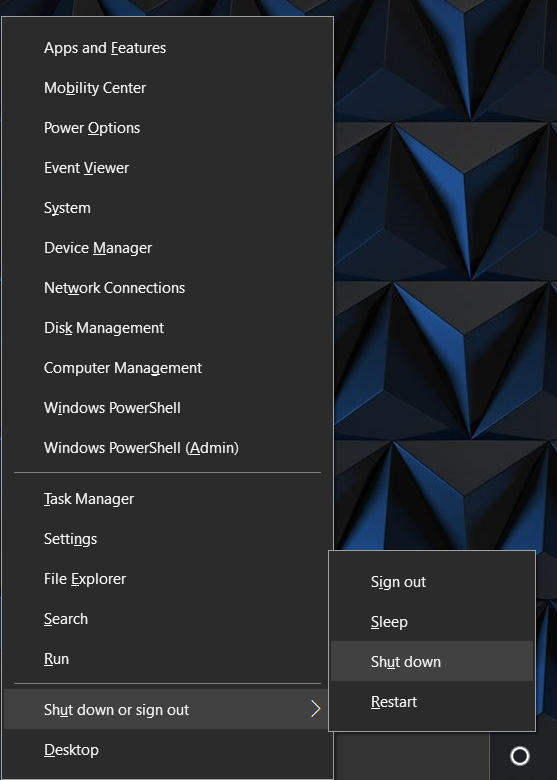
Shut down your Windows 10 using Shortcut Key:
To shut down your Windows 10 using shortcut key press Alt+f4 now you will see the shut down window click OK to shut down your Windows 10 computer.
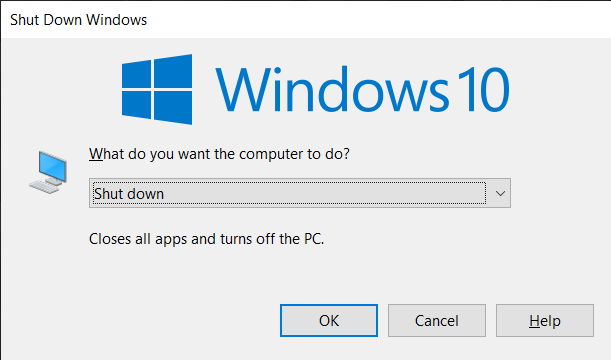
For More Essentials Windows 10 Shortcut Keys
Shut down your Windows 10 using Run Command:
To open your run windows click Start+R now you will see the run window. To shut down your Windows 10 using run command type the following command on your run window box.
shutdown /s
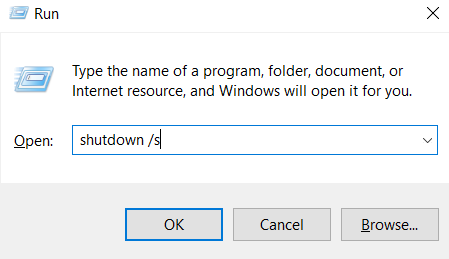
After running the command on run window now you will see the below dialogue box
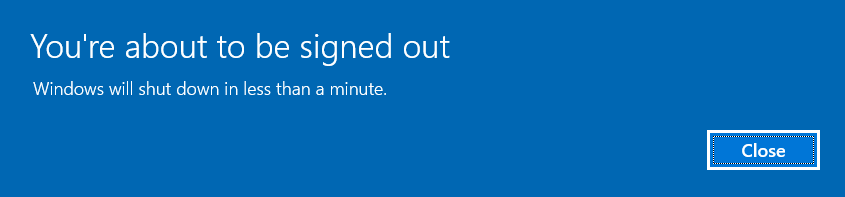
After that your Windows 10 computer will shut down within a few seconds.
Shut down your Windows 10 Computer on Sign In Screen:
On Windows 10 sign in screen you will see the power button at the bottom of the right corner click the power button then click shut down.
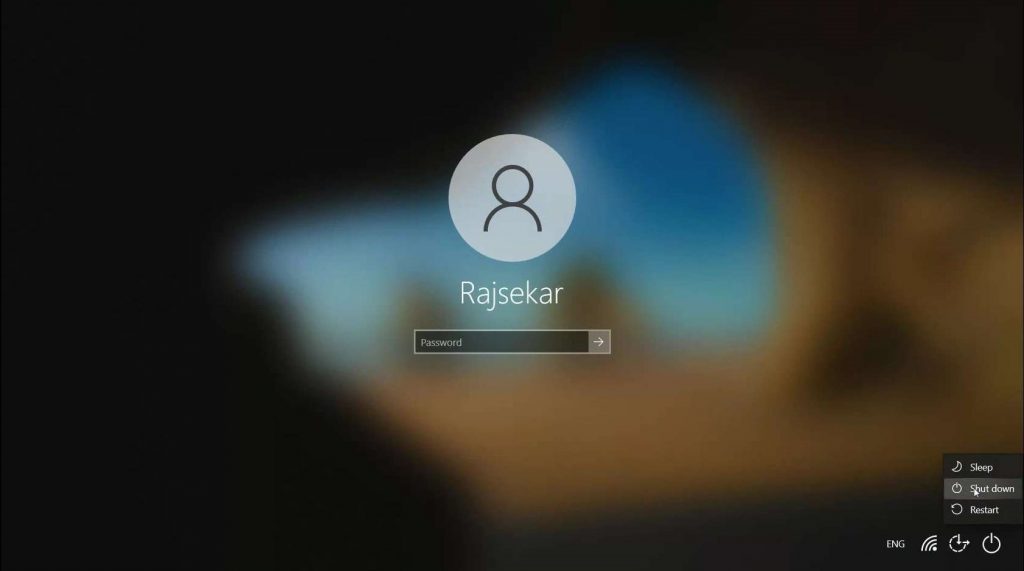
Shut down your Windows 10 Computer using Command Prompt:
Now click Start+R to open run window then type cmd in the box then click enter you will see the command prompt window. On the command prompt type the below command to shut down your Windows 10 computer.
shutdown /s
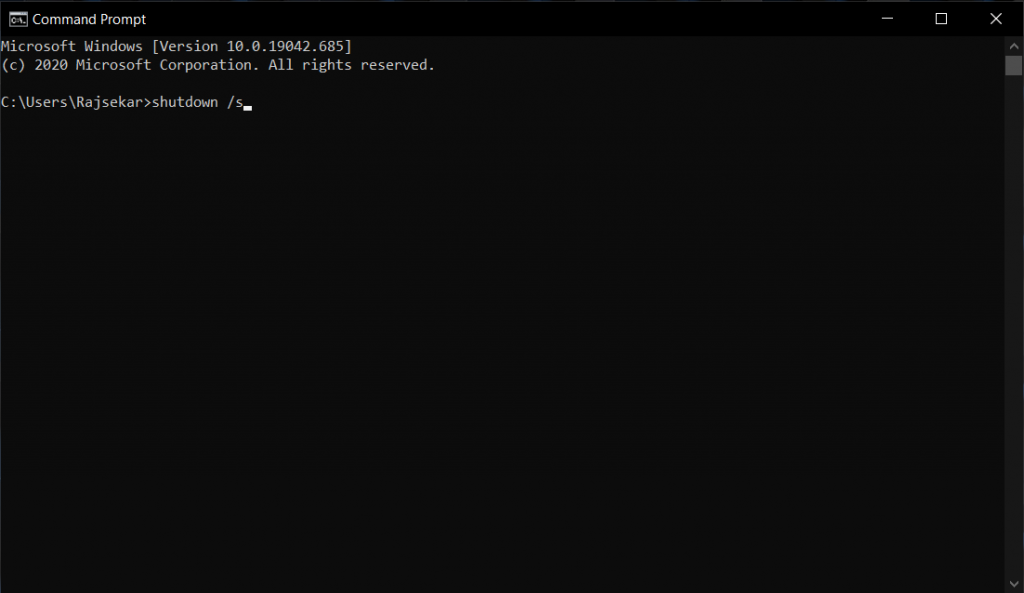
Shut down your Windows 10 computer using PowerShell:
To open the PowerShell right click over the Start icon on your screen then type the below command to shut down your Windows 10 computer.
shutdown /s
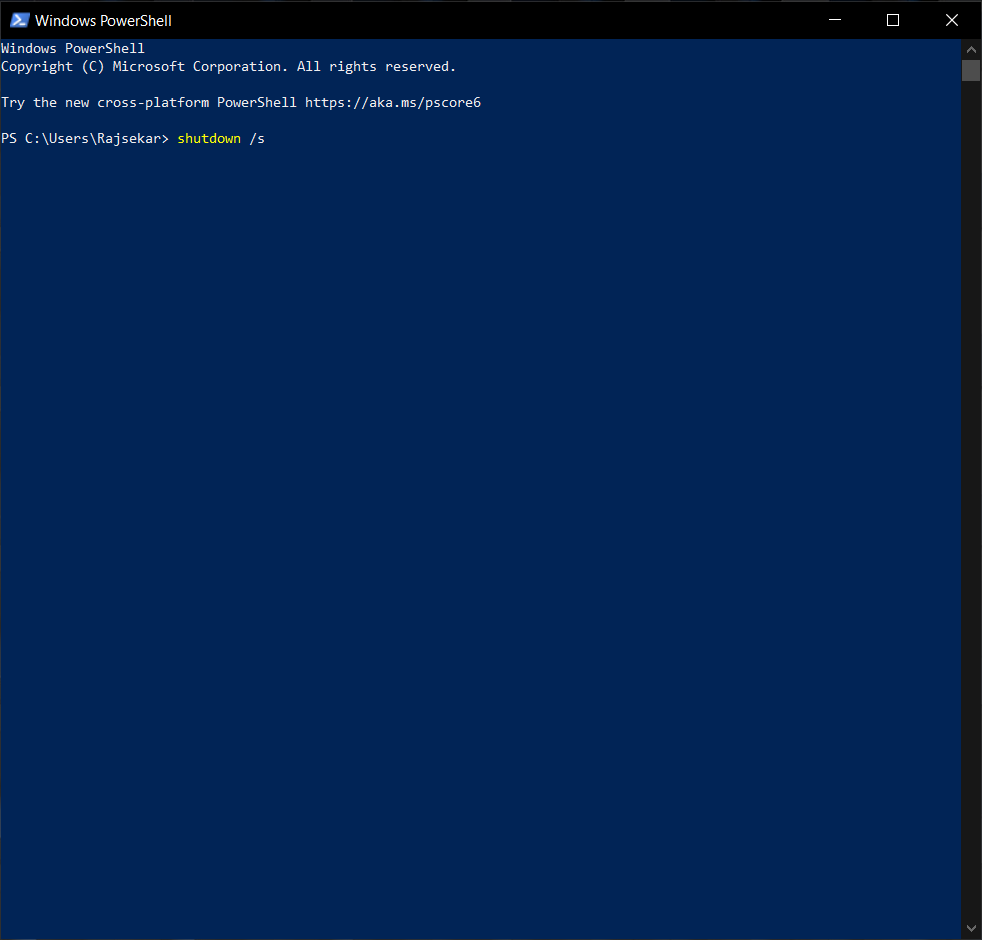
Shut down your Windows 10 computer on Security Options Menu:
To open the security options menu on your Windows 10 computer click Ctrl+Alt+Del now you will see the Windows Security Options menu at the bottom of the right corner click the power button then click Shut down.
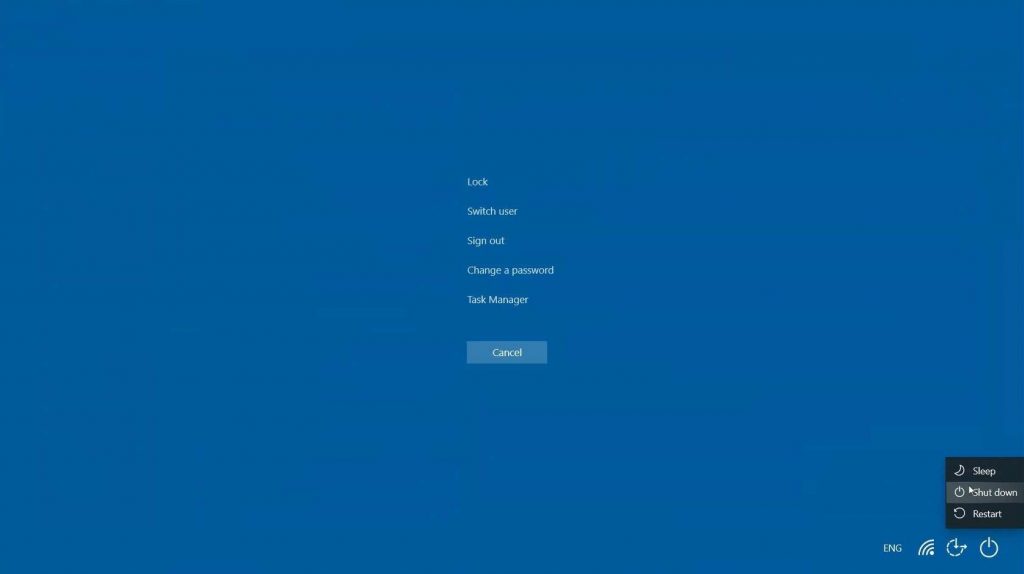
Conclusion:
In this tutorial we have seen various methods to shut down your Windows 10 computer. Hope this helps.
Next article: How to Update Drivers on Windows 10