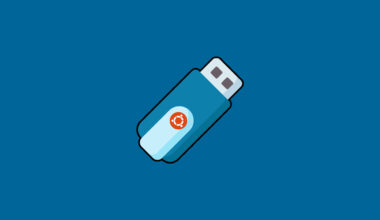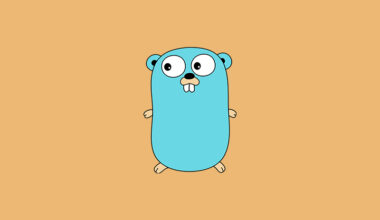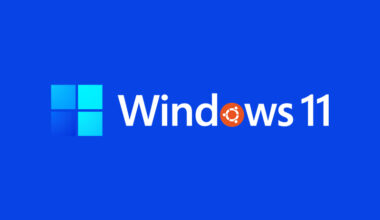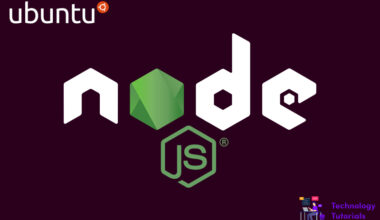VMWare workstation is software for desktop virtualization which is used to run multiple operating systems on one computer. VMware workstation player software is not free for commercial purposes, but its free version is available for personal purposes. VMware workstation software is not open-source software.
In this article, we are going to learn how to install VMware workstation software on Ubuntu 20.04.
System Requirements:
To install and run the VMware workstation on Ubuntu 20.04 machine, you need the minimum system requirements given below.
- 64-bit CPU 2011 launched or later
- 3HZ core speed or faster
- 2 GB RAM or More
Install VMware workstation player: Before installing the VMware workstation on Ubuntu 20.04 update the packages and install the dependencies.
sudo apt update
sudo apt install build-essential
Download VMware workstation player: After updating and installing dependencies, download the latest VMware workstation player file from the official VMware downloads page. We will use the wget command to download the VMware workstation player file.
cd /opt
wget https://download3.vmware.com/software/wkst/file/VMware-Workstation-Full-16.1.2-17966106.x86_64.bundle
Installation:
After downloading the latest VMware workstation player file, next run the below commands to install the VMware workstation player.
Now give the required permission for the installation file.
chmod a+x VMware-Workstation-Full-16.1.2-17966106.x86_64.bundle
After giving the permission now run the script to install the VMware workstation player on Ubuntu 20.04.
sudo ./VMware-Workstation-Full-16.1.2-17966106.x86_64.bundle
After running the above command now you will see the below output.
Extracting VMware Installer...done.
Installing VMware Workstation 16.1.2
Configuring...
[######################################################################] 100%
Installation was successful.
Set up the VMWare workstation player:
After successful installation now begins the VMware workstation player setup go to the activities panel and search VMware now you will see the VMware workstation player.
Open the VMware workstation player now will see the setup wizard, click next.
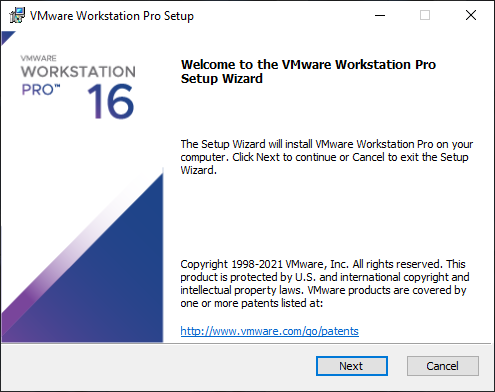
Then check and accept the end-user agreement, then follow the installation process, and finish the VMware player installation on Ubuntu 20.04.
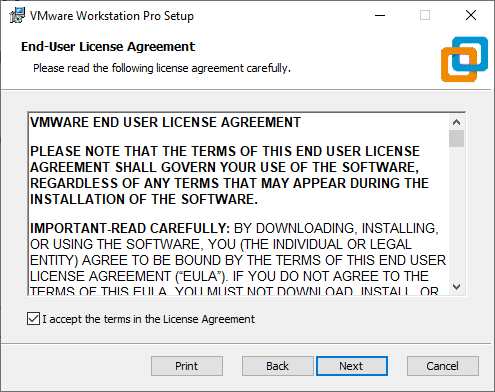
That’s all VMware workstation player installed successfully on Ubuntu 20.04.
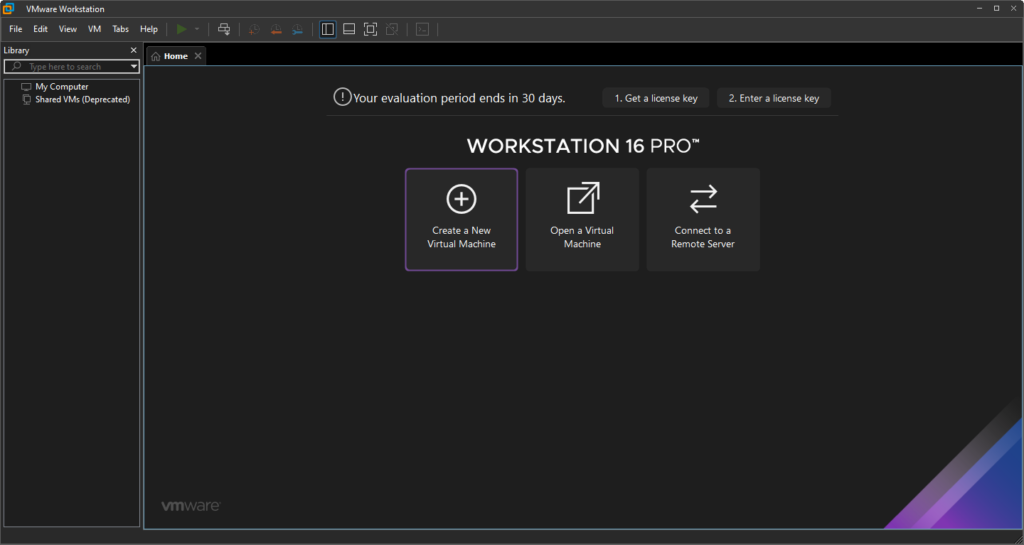
Conclusion:
Successfully, we have installed a VMware workstation player on Ubuntu 20.04. In this tutorial, we have learned how to install VMware workstation player on Ubuntu 20.04.
Next Article: How to Flush and Reset the DNS Cache on Windows 10 PC