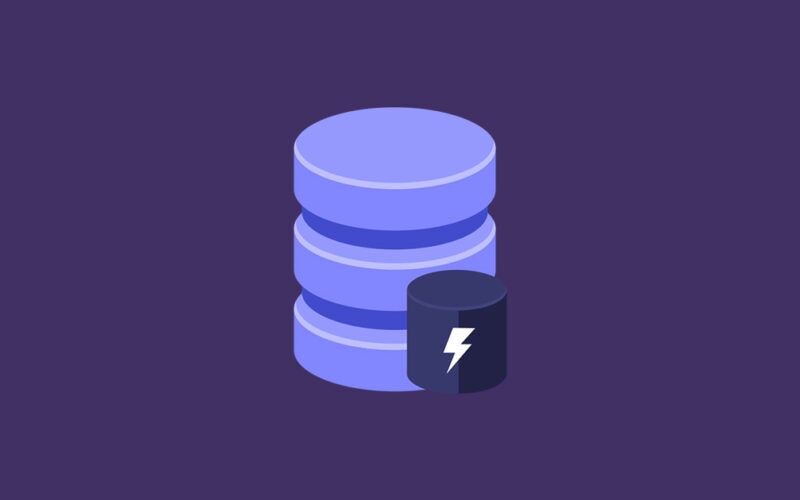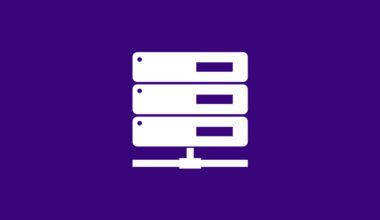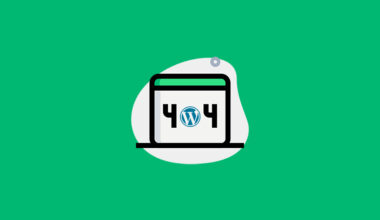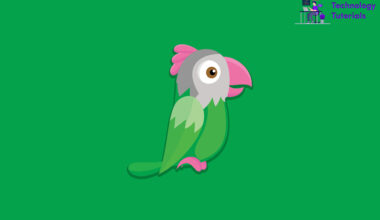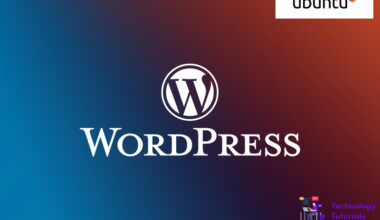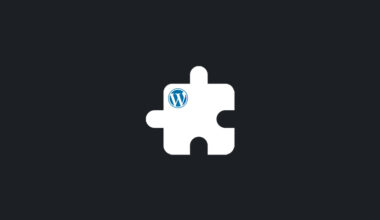Caching is the process of storing your websites temporary data like images, HTML, CSS, Js files, etc. Caching is mainly used for website performance. When you made any changes on your website it cant reflects on your website it happens because of your hosting, cache plugins, CDN or Web browsers. We can clear those caches with several methods.
In this article we are going to see how to clear WordPress website cache with 3 simple steps.
Clear WordPress Cache:
We can clear our website caches with CDN, Web browsers, Plugins. For this tutorial we used w3 total cache plugin, Cloudflare CDN and Chrome web browser.
- Clear WordPress Cache with W3 plugin
- Clear WordPress Cache with Cloudflare CDN
- Browser Cache
Clear WordPress Cache with w3 plugin:
There are many cache plugins available for WordPress like w3 total cache, WP super cache, WP Fastest Cache. For this tutorial, we use the w3 total cache plugin.
W3 total cache is the best caching plugin of all time. It is the best cache plugin for WordPress website performance.
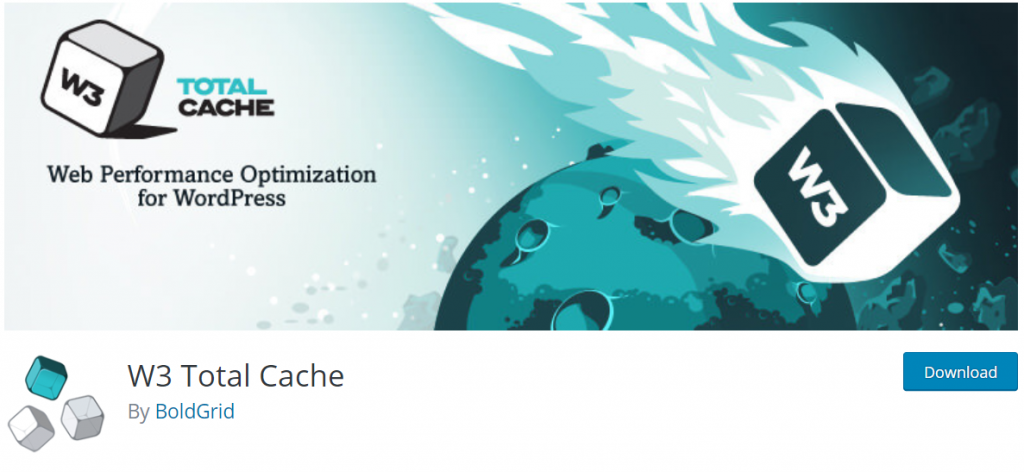
- Go to WordPress admin
- Click Performance
- Go to Dashboard
- Click empty all caches
Clear Cache Cloudflare:
The content delivery network is used to increase the performance of the website. There are many CDN networks are here like Cloudflare, Amazon CloudFront, Key CDN, Google cloud CDN etc.

- Login to Cloudflare
- Select your Website
- Click Caching
- Click purge all pages
Clear Browser Cache:
Web browsers caches website data like images, HTML, CSS, JavaScript etc. when you made any changes on your websites try clearing browser cache as the image below.
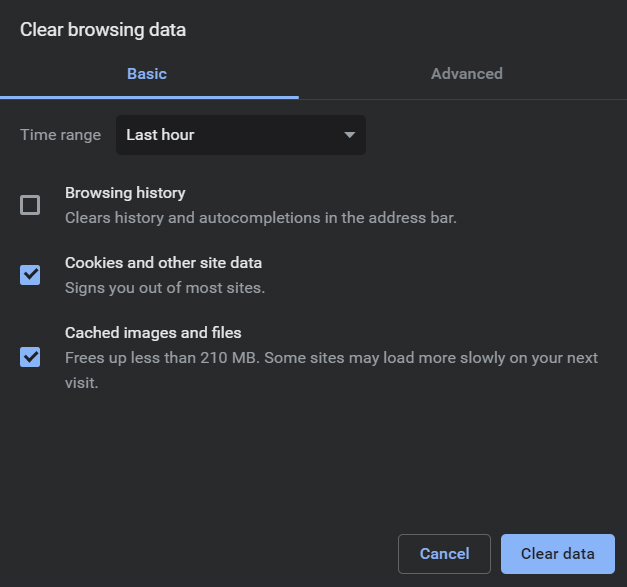
Conclusion:
Successfully we have cleared our website cache with 3 simple methods. Now We have learned how to clear the WordPress cache. Hope this helps.
Next article: How to Increase the WordPress Maximum Upload Size